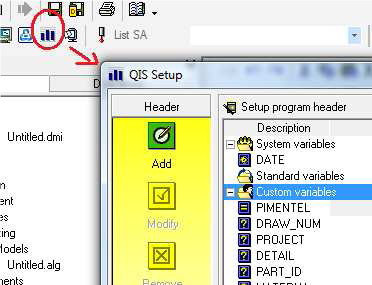創建Q-DAS K變量
從 ArcoWiki
In order to associate the correct K Variable to the Q-DAS file format it is necessarycreate a list of K Variables in the DB and then use it in ARCO.
Definition of the K Variables
| 1 | Run ARCO CONTROL PANEL | |
| 2 | Open QIS dialog box | 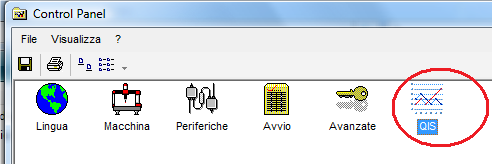
|
| 3 | Select 「Custom variables」 | 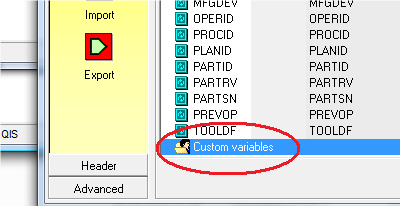
|
| 4 | Select 「Add」 QIS dialog box to add the new Variable, a default name is given and the variable it is added to the list | 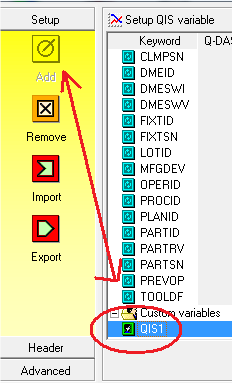
|
| 5 | Double click on the fields in order to: | 
|
| 6 | Repeat steps 4-5 to add as many variable are required | |
| 7 | Close CONTROL PANEL and Run ARCO to test the output (Open a new project called 「QISTest」) |
Using the Variables and Send it to ARCO
- Setup a QDAS output from Panel 「Input/Output」 -> 「Standard」 ->」File」 -> 「QSSTATQ」
- Click on 「QIS Setup」 to open the dialog
- Click on 「Advanced」 and choose the 「Custom Variable」 in order to add to the output the variable that has been created.
- Type the value in the dedicated space (Red Arrow).
- Click 「Add to Program」 to store the instruction
The DMIS result should be:
DISPLY/STOR,V(QSSTATQ) Q(QIS_MYQISVARIABLE)=QISDEF/'MYQISVARIABLE','Value of the Variable' R(RCLAB1)=REPORT/Q(QIS_MYQISVARIABLE)
OUTPUT/R(RCLAB1)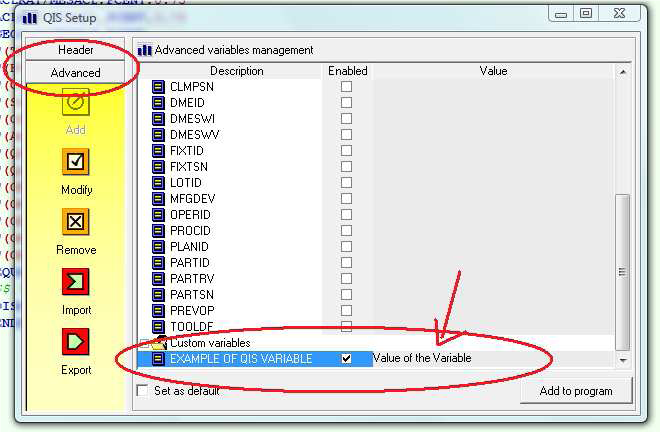
- Close the output device from the Panel 「Input/Output」 -> 「Standard」 ->」Close All」
- Go in the Report folder and open the file 「QIS-Test.dfq」.
The result is a standard Q-DAS file as follow:
K0100 0 K1204 18.01.2012/08:28:54 K1205 18.01.2012/08:39:40 K1500 K1500 VALUE OF THE VARIABLE