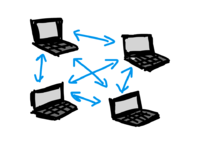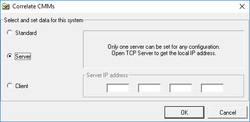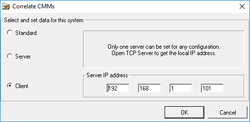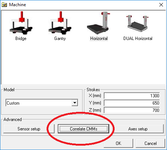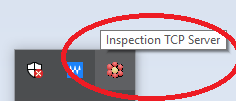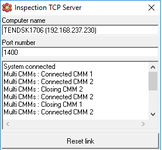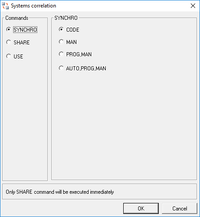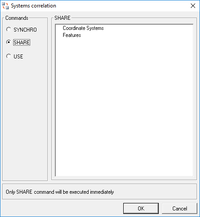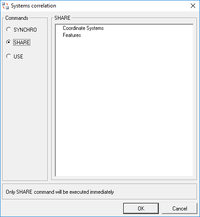双/多臂配置和使用
目录
Introduction
The Dual/Multiple arm functionality allow two or more instruments to be connected between them and share the data like the were a single one.
A typical application is the dual arm CMM (measure of body in white) or portable arms connection
for
airspace applications.
Computer Network Configuration
In order to enable the Dual/Multiple arm functionality in ARCO, it is necessary to setup the appropriate configuration in the PC network all the Pc involved in the configuration.
The computes where ARCO is installed must be on the same network and it is important for, at least one, the SERVER seat, to have a static Ip Address.
Whitout a static IP address in the server computer, the Dual/Multiple arm functionality cannot be activated.
There aren't special rules to decide which seat is to be the server, normally, in dual arm configuration, the server is called Arm 1.
Arco Control Panel Configuration
in the Arco Control Panel, it is necessary to specify, in the Machine-Correlate CMMs dialog, which seats will be set as Server and which will be set as Client.
The configuration foresee, of course, one server only and multiple clients.
Under the server configuration it is necessary to set the system as Server, while under the clients configuration, it is necessary to specify the Static IP Address of the server.
In order to get the static IP address, we recommend to check the network configuration of the operating system.
- Control Panel Configuration for Multi Arm
Inspection TCP Server
The Inspection TCP Server is a peculiar part of the multiple arm functionality. it is necessary that the application is free from firewall or antivirus blocks.
To test if the connection is up and running, it is possible to start all the ARCO seat of the multiple configuration, open a new project for each seat and test, in the Inspection TCP Server in the server seat, that all the seats get connected to the server.
- Multi Arm Connection
Use of the Dual/Multiple arm functionality
If the multiple arm functionality is properly set up, when opening an Arco project, a new icon will be shown in the tool bar: that icon is the one which allows the data transfer and synchronization between the different seats.
- Multi Arm Icon
By pressing the icon a dialog pops up with the various possible operation for data transferring between the seats.
Synchronization
The synchronization is a critical part in multiple seat, especially with CMM, it is sometime required to make sure that the heads are not crossing path, and to prevent it, then a semaphore technique is required, in other case, it is required to have a MODE change in all the seats at the same time, in this case a similar technique it is also required.
The SYNCRO commands cover those needs as follow>
SYNCRO/CODE: this command will stop the execution of the seats where has been issued until all the seats meet the same command in their execution: if some seats doesn't issue this command, then the execution of all the other seats will be waiting forever.
- Once all the seats have executed the
SYNCRO/CODEcommand, then the execution will carry on normally.
- Once all the seats have executed the
SYNCRO/MAN: this command will stop the execution of the seats where has been issued until all the seats meet the same MAN mode.
- Once all the seats have executed the
SYNCRO/MANcommand, and changed mode into MANUAL mode, then the execution will carry on normally.
- Once all the seats have executed the
SYNCRO/PROG,MAN: this command will stop the execution of the seats where has been issued until all the seats meet the same PROG,MAN mode.
- Once all the seats have executed the
SYNCRO/PROG,MANcommand, and changed mode into PROG mode, then the execution will carry on normally. - In a correct programming technique, the
SYNCRO/PROG,MANis issued in the SERVER while the CLIENTS have a regularMODE/PROG,MAN, from where the user can confirm the mode change, therefore a single confirmation will be required for all the seats. - If the clients are already in the requested mode, then no synchronization will be done.
- Once all the seats have executed the
SYNCRO/AUTO,PROG,MAN: this command will stop the execution of the seats where has been issued until all the seats meet the sameAUTO,PROG,MANmode.
- Once all the seats have executed the
SYNCRO/AUTO,PROG,MANcommand, and changed mode intoAUTOmode, then the execution will carry on normally. - In a correct programming technique, the
SYNCRO/AUTO,PROG,MANis issued in the SERVER while the CLIENTS have a regularMODE/AUTO,PROG,MAN, from where the user can confirm the mode change, therefore a single confirmation will be required for all the seats.
- Once all the seats have executed the
- If the clients are already in the requested mode, then no synchronization will be done.
In order to transfer data (features and reference system) between the seats it is necessary to allow the use of them by issuing a command SHARE/.
This commands make the listed features and reference system available to be used by other seats.
Whiteout sharing a feature it is not possible to use somewhere else.
When the dialog opens, then the list of all the features in the database for the current seat are show, the user can select the one like to share and, by clicking ok, the command is issued and all the features a immediately available for use.
A full text report can shared by issuing a SHARE/REPORT command, in that case the seats which will use the report will append the sent report to its current report.
Use
In order to receive data (features and reference system) between the seats it is necessary to use it issuing a command USE/.
This commands copy the listed features and reference system in the data base of the seat issuing the command.
A feature that has not been shared, cannot be used, therefore the USE/ command will be making the execution waiting until the feature has been shared.
When the dialog opens, then the list of all the features in the database for the current seat are show, the user can select the one like to share and, by clicking ok, the command is issued and all the features a immediately available for use.
A full text report can shared by issuing a SHARE/REPORT command, in that case the seats which will use the report will append the sent report to its current report.